After touching the smart TV/box for a while, everyone more or less will have heard the concept of "ADB". Similar to the ADB modulation support on Alibaba Cloud YunOS and Tmall Box, it has always been a concern for smart TV users! So today Xiaobian sofa network to explain to everyone in the end what is ADB? And some simple ADB commands to help users make smart TV/box use more convenient.
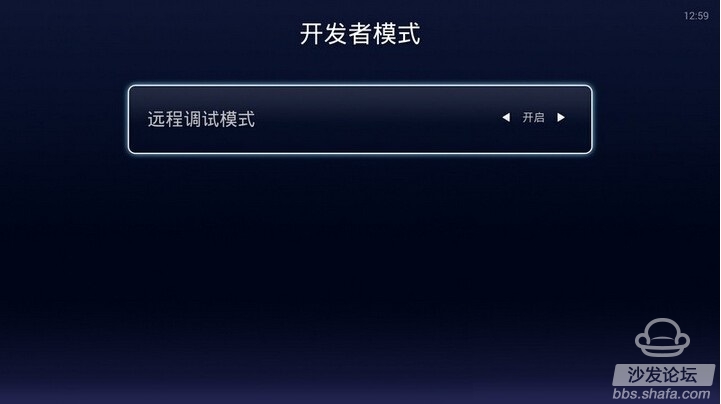
Adb allows you to freely control your LeTV box on the PC side (including future Super TVs). You can do "Install\Uninstall Software", "Reboot Machine", "Remote Control Box (TV)", etc. More convenient, just remember the command line.
Everyone who wants to talk about today should understand that the title is to grab the log of the running of the machine so that engineers can find the cause of the problem faster and solve it. The following is the command line of the entire log capture, you can first look at the specific steps will be explained below one by one.
“
Cd c:\adb
Adb connect IP address
Adb bugreport>bug.txt
â€
Simple three-line command to view the machine running log, is not it simple? As long as you understand this, other commands and operations are not a problem. Xiaobai can also become a god.
Explanation of the above three lines: "cd c:\adb" is to open adb
"adb connect IP address" is connected to the machine via IP address, the following IP address can be viewed in the LeTV box -> network settings "adb bugreport> bug.txt" save log to adb directory, behind the bug. Txt file Name, you can name it yourself
Well, it didn't matter if you didn't understand it. The tutorial started formally.
First, configure adb command environment, in fact, very simple, download the attached adb package, decompression and then into the root directory of the C drive.
Ps: If you do not suggest that you install pea pods, then connect your own android machine in order to establish the environment.
ADB tool download:
Hide the contents of this post Adb.rar (273.89 KB, Downloads: 0)
Adb.rar (273.89 KB, Downloads: 0)
Configuration process:
Ready to work:
1, download ADB tools
2, check the music box IP address
3, music as the need for the box and the computer exists under the same LAN
First, download the ADB tool in the attachment and extract it to the root directory of drive C;
1) Select decompression file during decompression
2) Decompress the directory input c:
3) After decompression, enter the root directory of drive C to see if there is a complete step diagram:
![]()
Second, check the music box IP address, and use the ADB command to connect;
1) Open the music box "System Settings -> Network Settings", look at the bottom of the screen IP address
2) The computer uses the Windows key + R key to open the run, and the output CMD enters the command window
3) Then enter the following command:
Cd c:\adb adb connect XXXXX adb install c:\xx\xx.apk
Note: Enter the corresponding IP address of the LeTV box after connect (can be viewed in the network settings)
c:\xx\xx.apk is the XX.apk file in the C drive XX directory. For example, I created an APK folder on the C drive. To install letv.apk into the LeTV box, the command is: adb install c: \apk\letv.apk
![]()
Everyone may seem confused. We will demonstrate it to you through an example.
Because Xiao Bian's music box IP address is: 10.58.72.4, so when the input command is adb connect 10.58.72.4
![]()
After successfully connecting the LeTV box, we enter the installation command.
Xiaobian I placed the "letv.apk" installation file in the C drive's APK directory, so the installation command is: adb install c:\apk\letv.apk
![]()
After completing the above two lines of commands, all the software installation process is completed, and it can be viewed in the "Learview Box -> My Applications".
Second, after the configuration is complete, open the CMD control window, you can use the shortcut key to open (win key + R), or search the CMD in the start menu, and then open as an administrator.
![]()
Enter the CMD control window and enter the following command. The red box in the figure shows the IP address of the box. The IP address of the box needs to be viewed in the box's network settings.
![]()
It takes a short time to enter the last line of the command, about 2 to 3 minutes. Because this period of time is used to retrieve the system running log, the longer the running time is, the longer the log will be, and the longer the time will be. After the “c:\adb>†appears, it indicates that the extraction has been completed and can be done on the C drive ADB. View the directory, the file name is bug.txt.
![]()
The above is the log extraction tutorial. If your LeTV box (Super TV) suddenly encounters problems during use, do not rush to power off, shut down, reboot, etc., grab a log through adb, and then send feedback in the community. Help us solve the problem of product existence
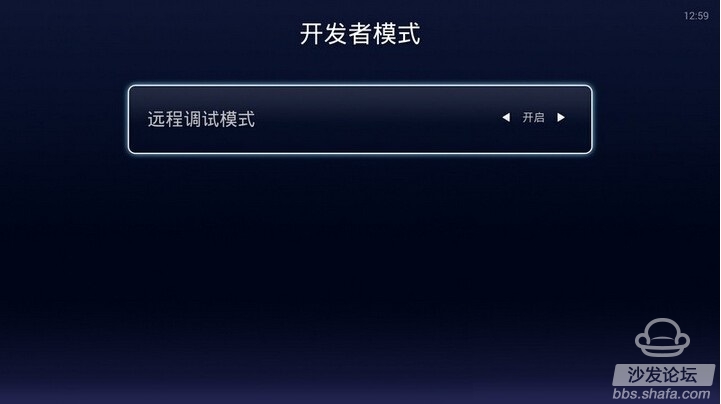
Adb allows you to freely control your LeTV box on the PC side (including future Super TVs). You can do "Install\Uninstall Software", "Reboot Machine", "Remote Control Box (TV)", etc. More convenient, just remember the command line.
Everyone who wants to talk about today should understand that the title is to grab the log of the running of the machine so that engineers can find the cause of the problem faster and solve it. The following is the command line of the entire log capture, you can first look at the specific steps will be explained below one by one.
“
Cd c:\adb
Adb connect IP address
Adb bugreport>bug.txt
â€
Simple three-line command to view the machine running log, is not it simple? As long as you understand this, other commands and operations are not a problem. Xiaobai can also become a god.
Explanation of the above three lines: "cd c:\adb" is to open adb
"adb connect IP address" is connected to the machine via IP address, the following IP address can be viewed in the LeTV box -> network settings "adb bugreport> bug.txt" save log to adb directory, behind the bug. Txt file Name, you can name it yourself
Well, it didn't matter if you didn't understand it. The tutorial started formally.
First, configure adb command environment, in fact, very simple, download the attached adb package, decompression and then into the root directory of the C drive.
Ps: If you do not suggest that you install pea pods, then connect your own android machine in order to establish the environment.
ADB tool download:
Hide the contents of this post
 Adb.rar (273.89 KB, Downloads: 0)
Adb.rar (273.89 KB, Downloads: 0) Configuration process:
Ready to work:
1, download ADB tools
2, check the music box IP address
3, music as the need for the box and the computer exists under the same LAN
First, download the ADB tool in the attachment and extract it to the root directory of drive C;
1) Select decompression file during decompression
2) Decompress the directory input c:
3) After decompression, enter the root directory of drive C to see if there is a complete step diagram:
Second, check the music box IP address, and use the ADB command to connect;
1) Open the music box "System Settings -> Network Settings", look at the bottom of the screen IP address
2) The computer uses the Windows key + R key to open the run, and the output CMD enters the command window
3) Then enter the following command:
Cd c:\adb adb connect XXXXX adb install c:\xx\xx.apk
Note: Enter the corresponding IP address of the LeTV box after connect (can be viewed in the network settings)
c:\xx\xx.apk is the XX.apk file in the C drive XX directory. For example, I created an APK folder on the C drive. To install letv.apk into the LeTV box, the command is: adb install c: \apk\letv.apk
Everyone may seem confused. We will demonstrate it to you through an example.
Because Xiao Bian's music box IP address is: 10.58.72.4, so when the input command is adb connect 10.58.72.4
After successfully connecting the LeTV box, we enter the installation command.
Xiaobian I placed the "letv.apk" installation file in the C drive's APK directory, so the installation command is: adb install c:\apk\letv.apk
After completing the above two lines of commands, all the software installation process is completed, and it can be viewed in the "Learview Box -> My Applications".
Second, after the configuration is complete, open the CMD control window, you can use the shortcut key to open (win key + R), or search the CMD in the start menu, and then open as an administrator.
Enter the CMD control window and enter the following command. The red box in the figure shows the IP address of the box. The IP address of the box needs to be viewed in the box's network settings.
It takes a short time to enter the last line of the command, about 2 to 3 minutes. Because this period of time is used to retrieve the system running log, the longer the running time is, the longer the log will be, and the longer the time will be. After the “c:\adb>†appears, it indicates that the extraction has been completed and can be done on the C drive ADB. View the directory, the file name is bug.txt.
The above is the log extraction tutorial. If your LeTV box (Super TV) suddenly encounters problems during use, do not rush to power off, shut down, reboot, etc., grab a log through adb, and then send feedback in the community. Help us solve the problem of product existence