In our daily work, we often need to export certain content from PowerPoint (PPT) files. For example, when sharing presentations on WeChat, it's common to convert PPTs into long image formats for easier viewing. The traditional approach is to manually copy and paste the desired content, which can be time-consuming, especially when dealing with large amounts of data. However, there are more efficient methods available to extract various resources directly from PPT files.
Direct Extraction of PPT Media Resources
Many PPTs contain images, audio, and video files. If you want to extract these media elements for use in other documents, you can use a simple method involving compression software. Start by renaming the file extension from ".pptx" to ".zip", then open it with 7-Zip. Inside, you'll find all the media files stored in the "ppt/media" folder. You can then extract the necessary files to your preferred location (Figure 1).
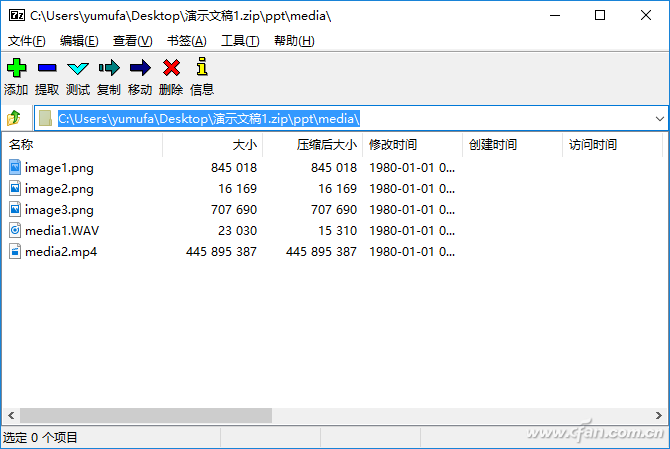
Figure 1 Directly using 7Zip to extract resources
Using Word to Quickly Extract PPT Notes
It's common for complex PPTs to include speaker notes that help during presentations. To better memorize these notes, you can export them into a text format. Using Microsoft Word, you can easily batch-export these notes. In PowerPoint 2016, go to "File → Export → Create Handout". Select "Remarks next to slide" and export the file to Word (Figure 2).
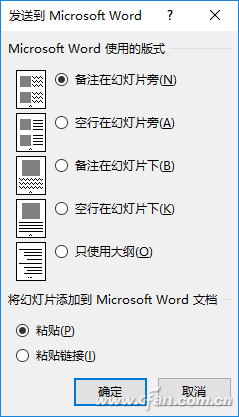
Figure 2 Creating Handouts
Once exported, the document will appear in a table format with three columns: slide number, slide content, and notes. You can delete the first two columns and keep only the notes section (Figure 3).
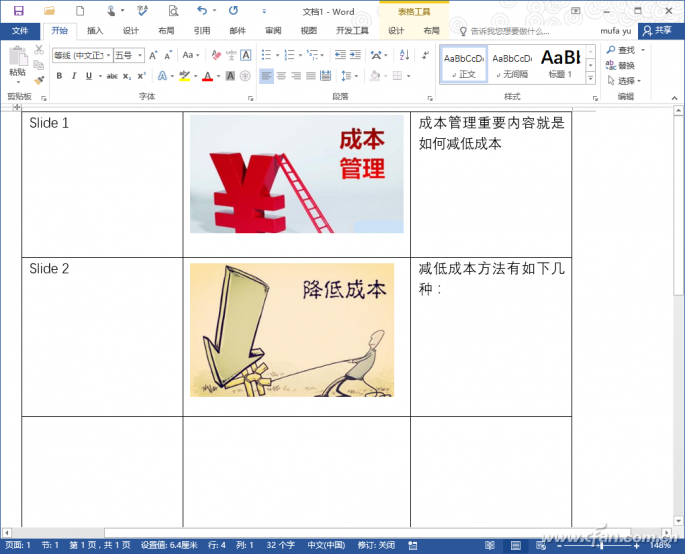
Figure 3 Open exported PPT in Word
Then, select the remaining content and use the "Convert to Text" option under the "Layout" tab to turn the notes into plain text. This makes it easier to review and memorize the presentation details (Figure 4).

Figure 4 Notes translated into text
Tip: There are multiple ways to batch export PPT content. For instance, using the "View → Outline View" feature allows you to quickly copy all slide titles into a text file.
iSlide Plugin for Long Puzzle Export
Most PPTs use images to present content. To share these slides on social media like WeChat or Weibo, you can stitch all the slides into one long image. With the iSlide plugin, this process is quick and easy.
First, install the iSlide plugin on your computer. After opening the PPT file, click on "iSlide → Jigsaw". In the settings window, you can customize options such as image size, slide layout, and watermark addition (Figure 5).
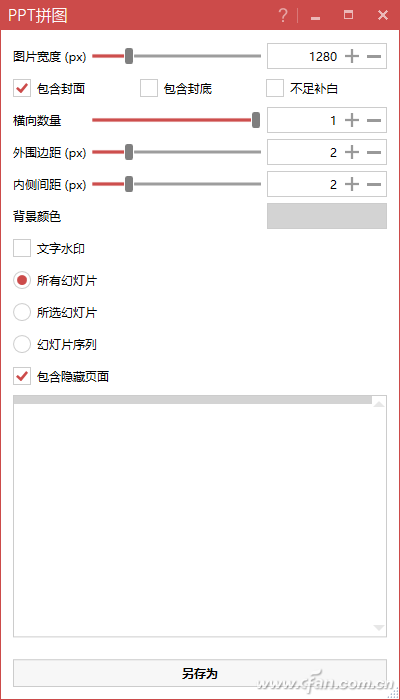
Figure 5 Jigsaw settings
Click "Save As" to generate the long puzzle. The selected slides will automatically be stitched into a single image, which can be viewed and printed on any device (Figure 6).
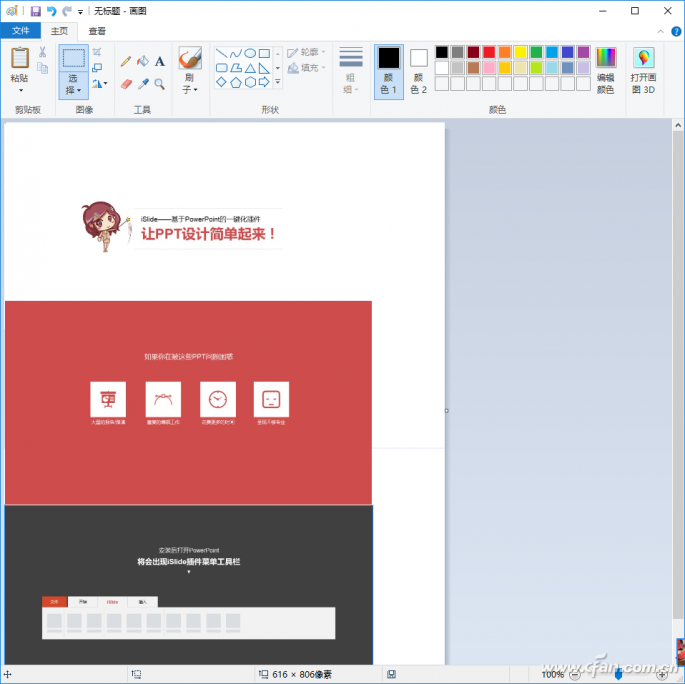
Figure 6 View long puzzle
Converting PPT Files for Compatibility
Since PPT files require specific versions of PowerPoint to open, it's often necessary to convert them for broader compatibility. Here are two common conversion methods:
1. PPTX to PPT
To convert .pptx files to .ppt format, you can use the "Batch PPTX TO PPT Converter". Simply import the files, set the destination folder, and click "Convert" (Figure 7).
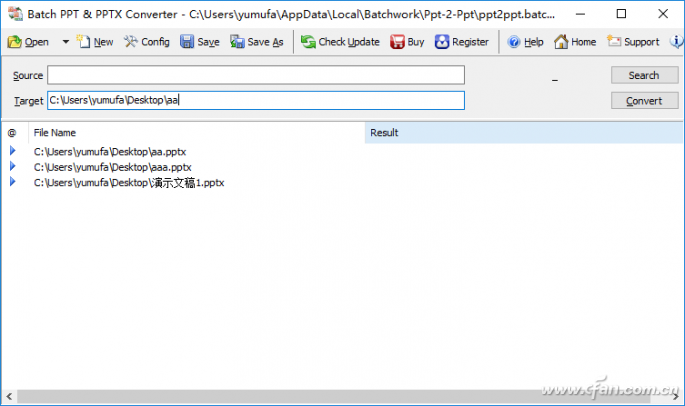
Figure 7 Batch conversion PPTX file
2. PPT to PDF
PDF files are widely supported and cannot be edited easily. Use the "Batch PPT to PDF Converter" to convert multiple PPTs at once. After conversion, Windows 10 users can view the files in the Edge browser (Figure 8).
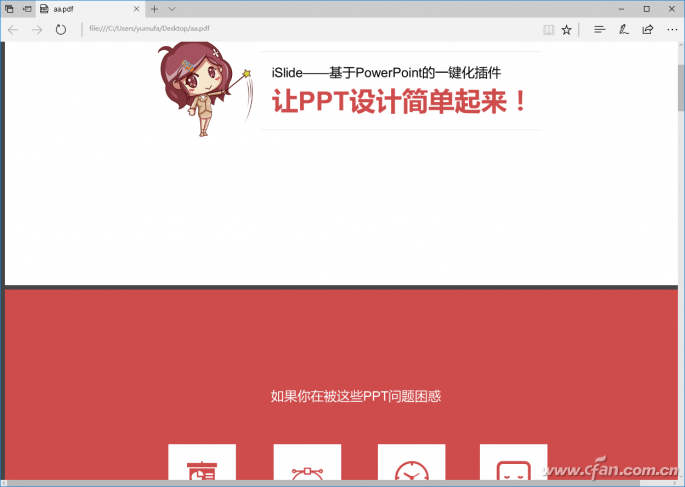
Figure 8 Edge Opens Converted PPT Document
Dash Cam For Lexus,Genuine Lexus Dash Cam,Lexus Dash Cam,Lexus Integrated Dash Cam
SHENZHEN ROSOTO TECHNOLOGY CO., LTD. , https://www.rdtkdashcam.com